GA4 Best Practices

Google Analytics 4 is an essential tool that every online business should fully utilise. The deeper your understanding of its capabilities, the better you can comprehend user behaviour, analyse data-driven insights, and drive growth and innovation for your business.
Whether you’ve recently transitioned from Universal Analytics to Google Analytics 4 or have been using the new platform for a couple of years, the following best practices will provide valuable tips on maximising Google Analytics 4’s potential. These tips will help you make informed, data-driven decisions to boost your business’s growth.
Table of Contents:
- Data Retention
- Filter Internal Traffic
- Exclude Unwanted Referrals
- Define Reporting Identity
- Utilise DebugView
- Customise Reports
- Determine the Number of Properties Needed
- Focus on Tracking What’s Important
- Implement User ID Tracking When Possible
- Set Up Key Events
- Summary
1. Data Retention:
By default, Google Analytics 4 has a data retention period of only two months. This means that when creating a new exploration, such as free form, funnel exploration, or path exploration, you can only access data from the last two months.
However, you can extend this period to 14 months with a few simple steps:
- Go to Admin.
- Select Data Settings > Data Retention.
- Change Event Data Retention and User Data Retention to 14 months.
- Click Save.
This adjustment allows you to access and analyse a more comprehensive set of data, helping you make better-informed decisions for your business.
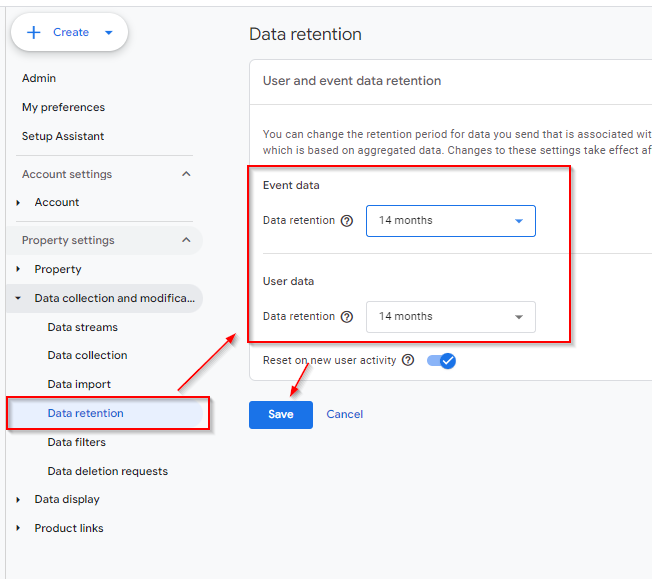
2. Filter Internal Traffic:
It's common for you or your team to browse the website daily. To ensure your reports remain accurate and free from discrepancies, it's important to filter out this internal traffic.
To do this, follow these steps:
- Go to Admin.
- Select Data Settings > Data Filters.
- Choose the website data stream that you want to exclude internal traffic.
- Create and apply a filter for internal traffic.
By excluding internal traffic, you ensure your data accurately reflects your users' behaviour, leading to more reliable insights and better decision-making.
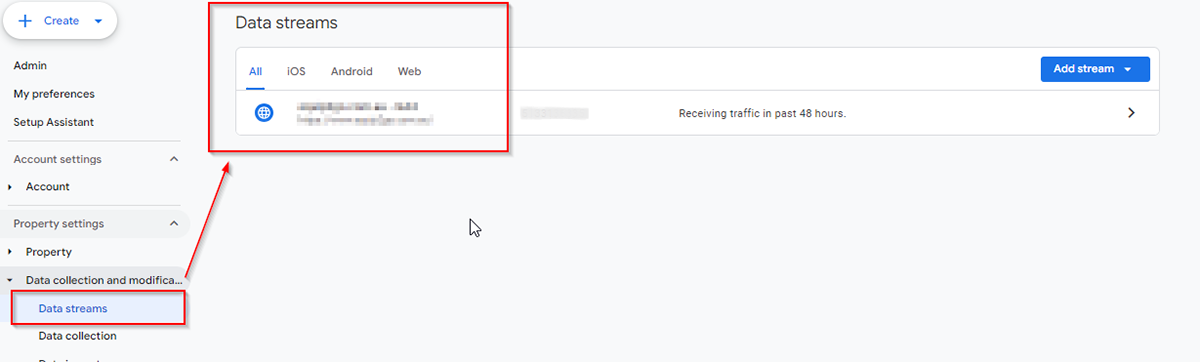
Find the Google Tag Section and click on “Configure tag settings”.
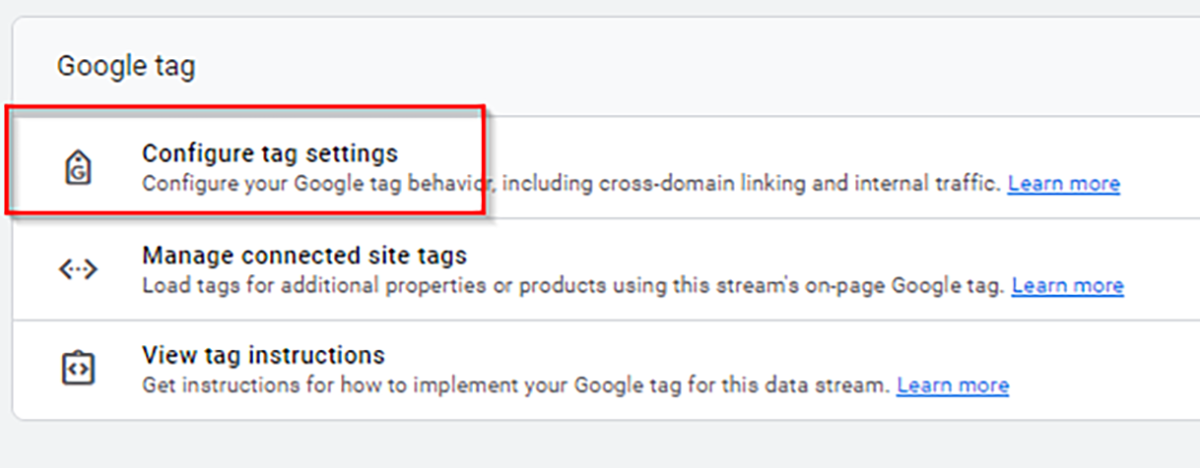
Here is where you will need to define internal traffic: Select define internal traffic.
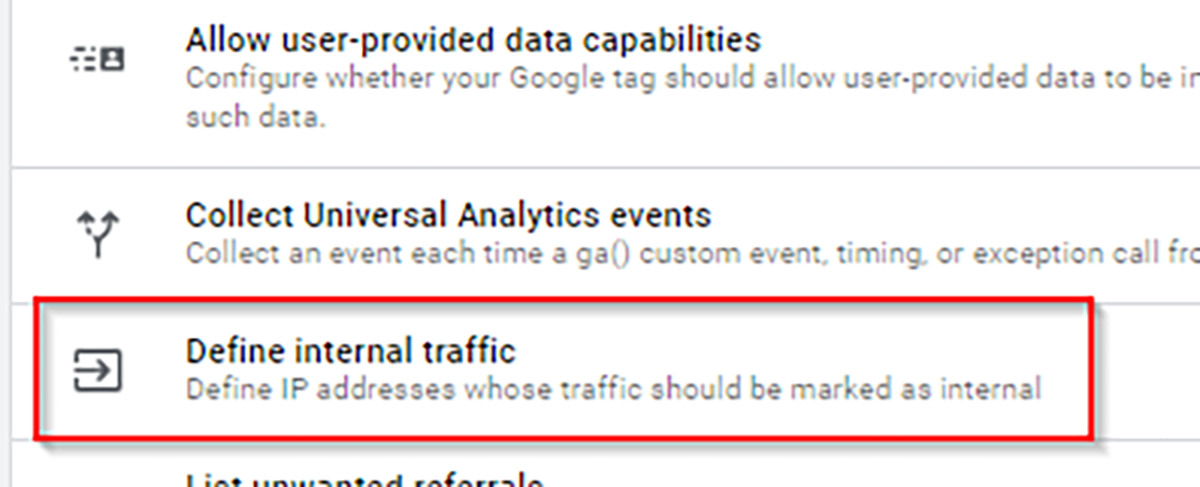
Now, create a rule and enter the IP addresses you want to exclude, such as your home or head office IP address. To find your IP address, simply visit whatismyip.com and confirm your IP.
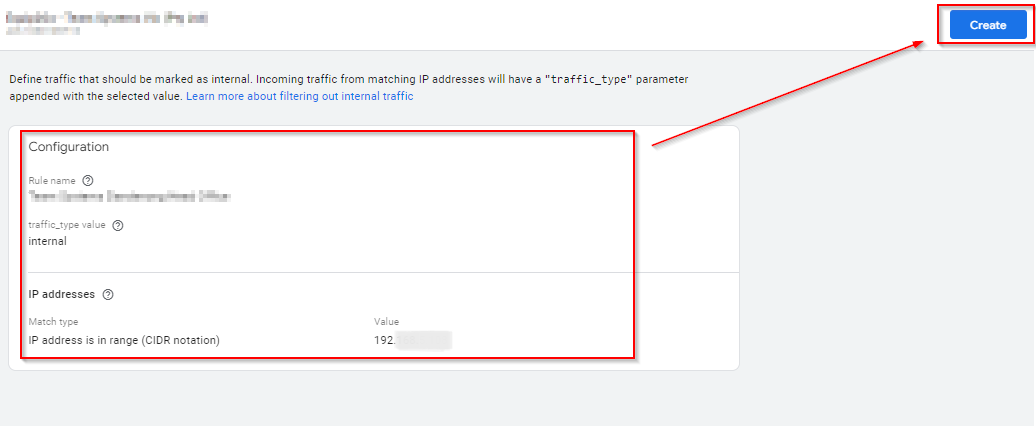
Next, follow these steps to activate the internal traffic filter:
- Go to Admin.
- Select Data Settings > Data Filters.
- Click on the Internal Traffic filter.
Change the status from Testing to Active.
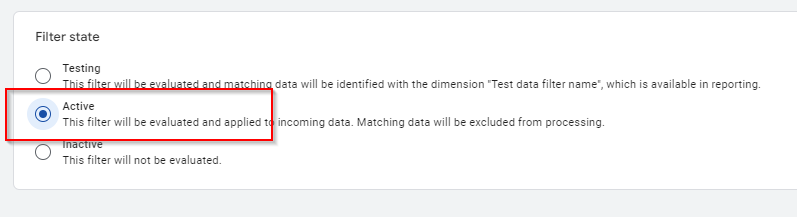
Notes: You won’t be able to use this IP address for debugging in the future. So an alternative option is to use a different IP when testing and debugging your projects.
3. Exclude unwanted referrals:
You might want to exclude certain referrals from your reports. Google Analytics 4 will still track the sessions from these referrals but will assign them to the correct source. For example, a PayPal referral source will change to "direct" instead of "paypal.com," providing you with more accurate data.
To configure unwanted referrals, follow these steps:
- Go to Admin.
- Select Data Settings > Data Streams and choose the relevant website data stream.
- Find the Google Tag section and click on Configure tag settings.
- Select List unwanted referrals and add the referrals you want to exclude.
Here you can assign payment gateway domains to be ignored as referral traffic.
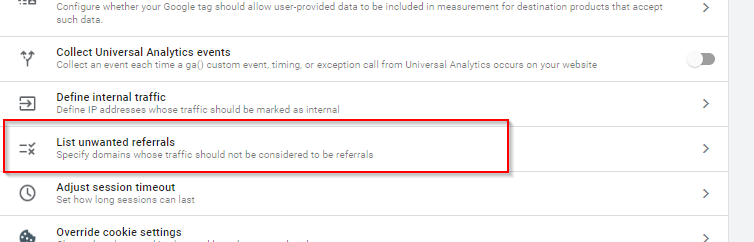
4. Reporting Identity:
Reporting Identity in Google Analytics 4 allows you to create a unified view of a user's journey using one of three methods: blended, observed, and device-based. Note that users need to allow cookies for this feature to work effectively.

If you have a lot of unassigned or direct traffic in your property, you can test the impact by changing the reporting identity for your users. This can help determine if there are any meaningful improvements to your reporting accuracy.
5. Use Debug view:
DebugView is one of the most important features to be familiar with in Google Analytics 4. This tool lets you see the data received by GA4 in real-time when setting up and testing new events. It's crucial to ensure that data is captured as expected when setting up goals and events for your website.
Before using DebugView, download the Google Analytics Debugger Chrome extension.
To access DebugView in GA4, follow these steps:
- Go to Admin.
- Select Data Display > DebugView.
Now, you can double-check that actions such as button clicks or page views are being collected properly on your site.

6. Customised Reports:
Google Analytics 4 provides standardised, built-in reports that offer valuable insights. However, when you dive deeper into data, export key metrics, and build reports to share with stakeholders, you can create GA4 Exploration Reports or customise the standard reports to best suit your business needs.
I will share detailed guides on creating and exporting these customised reports in future blogs, so keep an eye out for them!
7. How Many Google Analytics Properties Do You Need?
Generally, you can have one account with multiple properties in Google Analytics 4. If you have a website and an app, you will typically include them within the same property using separate data streams.
The main scenario where multiple properties are used is when you have a staging/testing environment and a live website. In this case, it is recommended to have two separate properties to keep the data distinct.
8. Only Track What’s Important:
It is common to go into autonomous mode while working, creating and tracking every event you can think of. However, this approach can make it incredibly difficult for you and others to navigate numerous events to find the key ones that matter.
Before creating and tracking an event, I typically ask myself the following questions:
- What does this data show me, and how does it help me accomplish my goal?
- What outcomes or actionable insights can I derive from collecting this particular data?
- How would I respond if the data presented unexpected values?
To keep your property tidy and organised with key events, it's essential to simplify your event tracking. For instance, if you have multiple forms on your website, all form submissions should be tied into a single form_submission event. This approach allows you to collect data more efficiently and make informed decisions quickly.
9. Implement User ID Tracking:
User ID tracking provides more accurate data on user journeys across different platforms. By default, a user visits your site, clears their cookies, and enters from a different device or browser, they are counted as a different user rather than a single, continuous user.
Be aware that User ID tracking can only be implemented if users log into your website or app with a unique user ID. If users browse your website as guests, this method will not work.
10. Key Events Set Up:
For a business to thrive, you need measurable goals to track your progress. This is where setting up key events in Google Analytics 4 becomes invaluable. You can share these key events with Google Ads to measure the effectiveness of your campaigns.
Key events are captured as metrics and can include actions such as downloading a PDF, clicking a subscribe button, or sending an enquiry. You can then use the acquisition report to break down the source mediums and see how organic traffic performs compared to email or CPC channels.
I will dedicate an entire blog post to delving deeper into setting up key events, so you can effectively track results from Google Ad campaigns and other channels.
Summary:
The top 10 practices mentioned above are by no means exhaustive. There are countless features and areas within Google Analytics 4 that you can explore to best suit you. These tips provide a foundational understanding to help you start your GA4 journey.
Google Analytics 4 is constantly evolving, with new features being added regularly. Being competent in analysing metrics, and presenting them effectively to stakeholders has allowed me to draw actionable insights and provide meaningful recommendations. If you’re new to this, don’t stress. As long as you learn just 1 or 2 things daily to improve your tasks, you already have a big win!
Feel free to share this with your team and keep an eye out for my future blogs on other aspects and functions of Google Analytics 4. If you need further help to maximise the use of your Google Analytics 4 account, reach out to the team at DigiPulse Studio and we'll help you get started!








